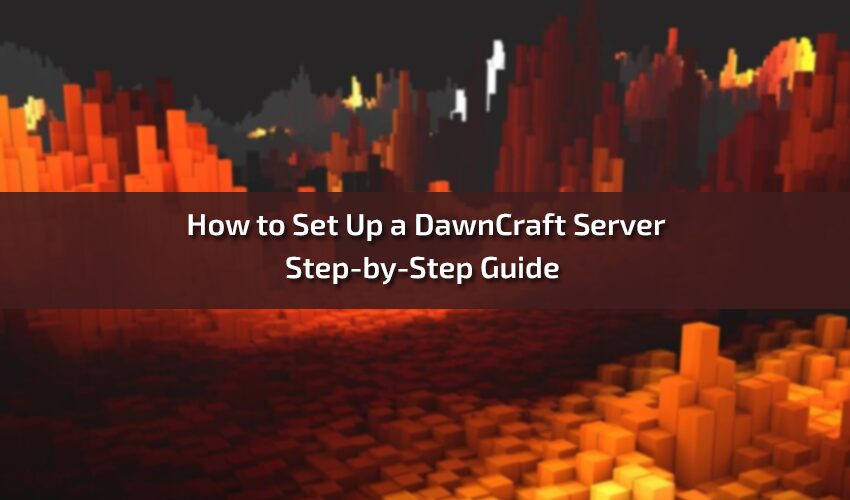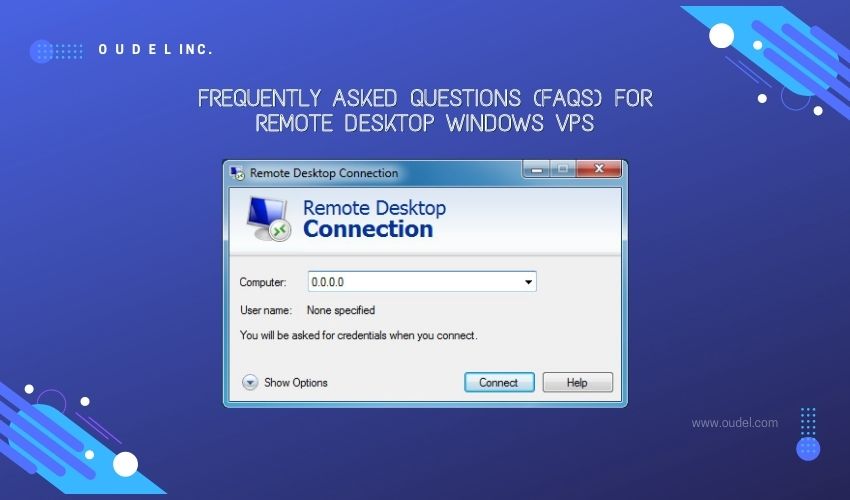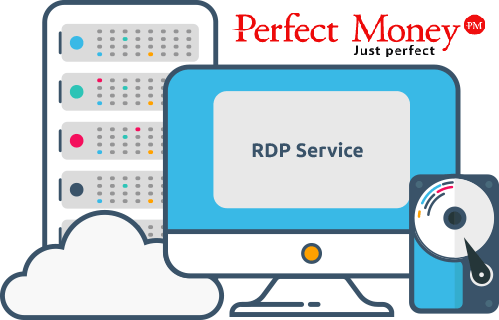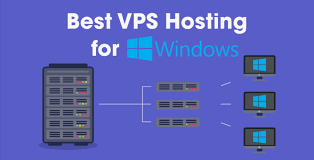Unleashing Creativity: A Step-by-Step Guide on How to Set Up a DawnCraft Server. Minecraft, with its limitless world of creativity and exploration, becomes even more enchanting when you step into the realm of custom servers. One such server, DawnCraft, offers a unique and tailored Minecraft experience for players. In this guide, we’ll walk you through the process of setting up your very own DawnCraft server, unlocking a world of possibilities for you and your fellow players.
What is DawnCraft?
DawnCraft is a Minecraft server that introduces custom features, gameplay mechanics, and a unique environment crafted by passionate server administrators. Setting up your DawnCraft server allows you to bring a personalized touch to the Minecraft experience, whether you’re creating a community for friends or a public server for the wider Minecraft community.
Step-by-Step Guide to Setting Up a DawnCraft Server:
1. Prerequisites:
- Before diving into the setup process, make confirm you have the following:
- A dedicated machine or virtual server to host your Minecraft server.
- Java installed on the server machine.
- The new version of the Minecraft server software.
2. Download DawnCraft Files:
- Visit the official DawnCraft website or community forums to find the necessary server files. Download the latest version of the DawnCraft server.
3. Create a Dedicated Folder:
- Create a dedicated folder on your server machine to house the DawnCraft server files. This helps keep everything organized and easily accessible.
4. Configure Server Settings:
- Open the server.properties file in a text editor. Here, you can customize various settings such as server name, game mode, difficulty, and more. Manage these configure according to your preferences.
5. Install Plugins and Mods:
- DawnCraft often supports custom plugins and mods to enhance gameplay. Download and install compatible plugins or mods in the designated plugin/mods folder within your server directory.
6. Launch the Server:
- Run the server by executing the server’s .jar file. This initiates the server startup process, generating necessary files and configurations.
7. Test the Connection:
- Confirm that your server is running smoothly by connecting to it using the Minecraft Java Edition client. Use the server IP address or domain name to establish a connection.
8. Set Permissions and Roles:
- If your DawnCraft server includes multiple players, consider implementing a permission system. Plugins like PermissionsEx or LuckPerms allow you to define roles and permissions for players.
9. Customize Gameplay Features:
- DawnCraft may introduce unique gameplay features. Familiarize yourself with these features and modification them as needed. This could include custom mobs, quests, or special events.
10. Regular Backups:
- Implement a regular backup routine to protect your server data. Backup tools and plugins are available to automate this process.
Tips for Administering a DawnCraft Server:
1. Community Engagement:
- Foster a sense of community by engaging with players. Consider setting up forums or Discord channels for communication.
2. Regular Updates:
- Stay informed about updates to DawnCraft and relevant plugins. Regularly update your server to provide the latest features and security patches.
3. Moderation and Anti-Griefing Measures:
- Implement moderation tools and anti-griefing measures to maintain a positive and enjoyable gameplay experience for all players.
4. Documentation:
- Create documentation for your server, detailing rules, commands, and any custom features. This helps players understand the server environment.
5. Performance Optimization:
- Optimize server performance by regularly monitoring resource usage. Adjust server settings and hardware specifications as your player base grows.
Troubleshooting Common Issues:
1. Server Crashes:
- Investigate server logs to identify the cause of crashes. Check for incompatible plugins or mods.
2. Connectivity Problems:
- If players encounter connection issues, verify that port forwarding is set up correctly on your router. Ensure that firewalls allow traffic on the server port.
3. Plugin Compatibility:
- Ensure that all plugins and mods are compatible with the version of DawnCraft you are using. Check for updates or alternative plugins if compatibility issues arise.
4. Resource Overutilization:
- Monitor server resource usage regularly. If your server experiences lag or performance issues, consider optimizing plugins or upgrading server hardware.
Conclusion:
Setting up a DawnCraft server opens the door to a customized Minecraft experience, where your imagination can thrive alongside a community of like-minded players. By following this step-by-step guide and incorporating tips for server administration, you’ll be well-equipped to create a vibrant and engaging DawnCraft server. As you embark on this journey, remember that patience and community engagement are key to fostering a thriving Minecraft environment for players to explore and enjoy.