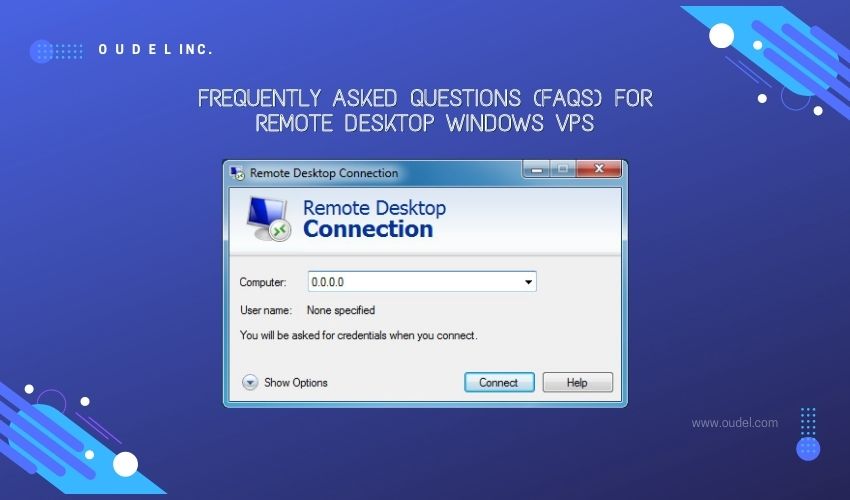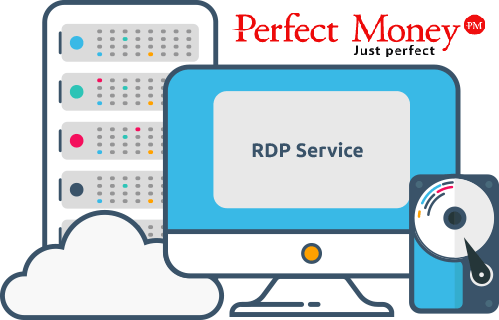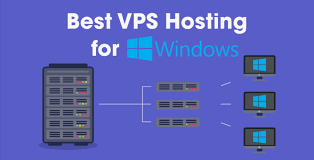How to uninstall SSL certificate on Windows 10 and iPhone. Uninstalling an SSL certificate can be necessary for various reasons, such as renewing an expired certificate, replacing it with a new one, or troubleshooting issues. This guide will walk you through the steps to uninstall SSL certificates on Windows 10 and iPhone devices.
Uninstall SSL Certificate on Windows 10
1: Open the Certificate Manager
- Open Run Dialog Box:
- Press the Windows + R keys simultaneously to open the Run dialog box.
- Launch Certificate Manager:
- Type certmgr.msc and press Enter. This command opens the Certificate Manager.
- Open Run Dialog Box:
2: Locate the Certificate
- Navigate Through Certificate Manager:
- In the Certificate Manager, you will see different categories of certificates. Expand the relevant category, such as Personal, Trusted Root Certification Authorities, or Intermediate Certification Authorities.
- Find the Certificate:
- Look through the list of certificates in the chosen category to find the one you want to uninstall. You can identify it by the Issued To and Issued By columns, or by the certificate’s name.
- Navigate Through Certificate Manager:
3: Uninstall the Certificate
- Select the Certificate:
- Click on the certificate to select it.
- Delete the Certificate:
- Right-click on the selected certificate and choose Delete from the context menu.
- Alternatively, you can select the certificate and press the Delete key on your keyboard.
- Confirm Deletion:
- A confirmation dialog box will appear. Press Yes to confirm that you want to delete the certificate.
- Select the Certificate:
4: Close the Certificate Manager
- Exit Certificate Manager:
- After successfully deleting the certificate, close the Certificate Manager by clicking the X button at the top right corner of the window.
- Exit Certificate Manager:
Uninstalling SSL Certificate on iPhone
1: Open Settings
- Access Settings:
- Unlock your iPhone and open the Settings app from the home screen.
- Access Settings:
2: Navigate to General Settings
- General Settings:
- Scroll down and tap on General.
- General Settings:
3: Profile & Device Management
- Profiles:
- In the General settings, scroll down and tap on Profile or Profile & Device Management. This option might only appear if there are profiles installed on your device.
- Profiles:
4: Locate the Certificate
- Find the Certificate:
- In the Profile & Device Management section, you will see a list of installed profiles and certificates. Find the certificate you want to uninstall. The certificate is typically under the heading Configuration Profile or Certificate.
- Find the Certificate:
5: Remove the Certificate
- Select the Certificate:
- Tap on the certificate or profile that contains the certificate.
- Remove the Profile:
- At the bottom of the certificate details screen, tap on Remove Profile. You may need to submit your device passcode to proceed.
- Confirm Removal:
- A confirmation dialog will appear. Tap Remove to confirm and delete the certificate from your iPhone.
- Select the Certificate:
6: Restart Your iPhone
- Reboot Device:
- It is recommended to restart your iPhone after removing a certificate to ensure that all changes take effect. To restart, hold down the power button and either of the volume buttons until the slider appears. Slide to power off, wait a few seconds, and then hold the power button again to turn the device back on.
- Reboot Device:
Conclusion
Uninstalling an SSL certificate from Windows 10 and iPhone is a straightforward process but must be done carefully to ensure system security and functionality. On Windows 10, the process involves using the Certificate Manager, while on an iPhone, it requires navigating through the device’s settings. Always make sure to back up important data and double-check that you are removing the correct certificate to avoid any disruption in service.